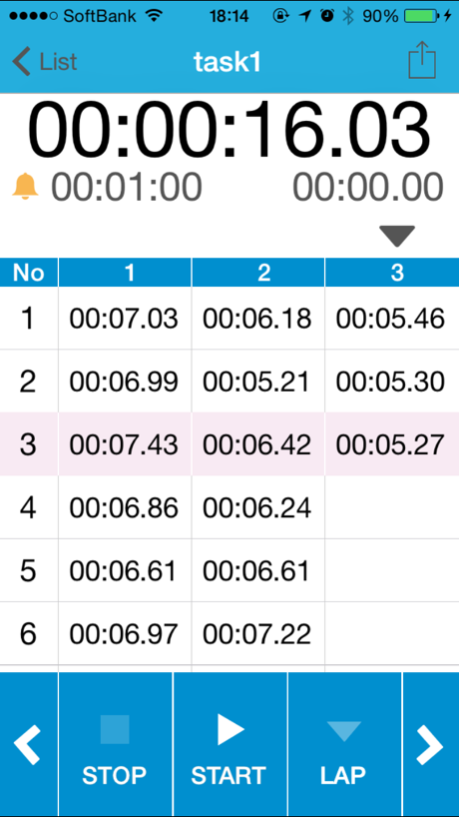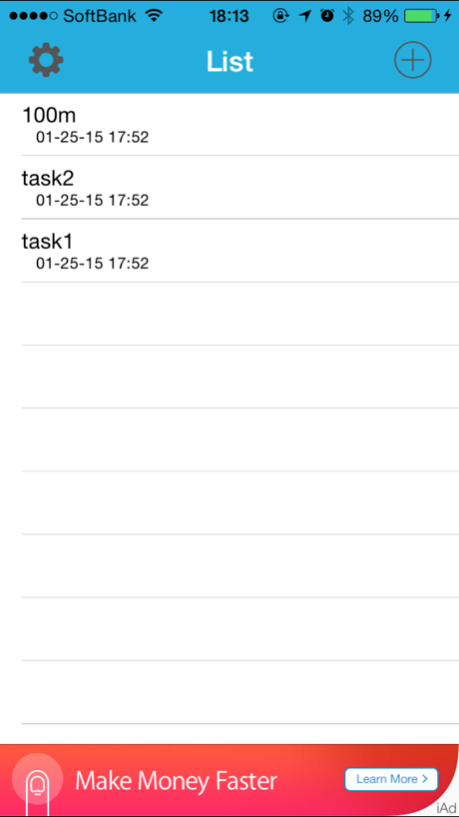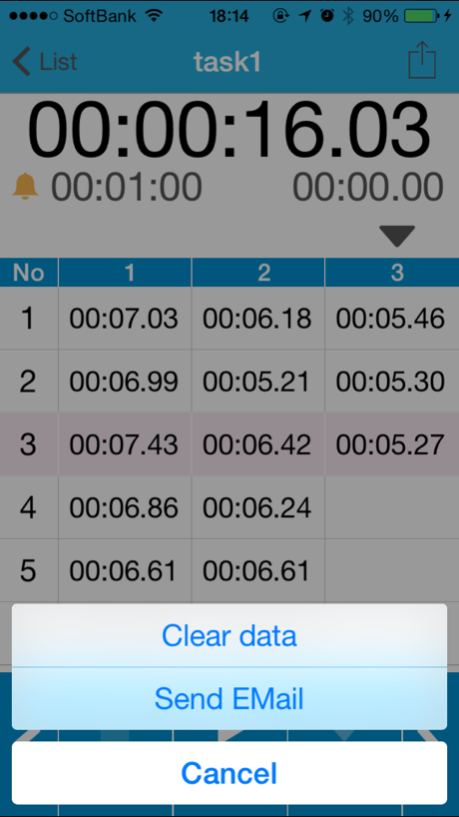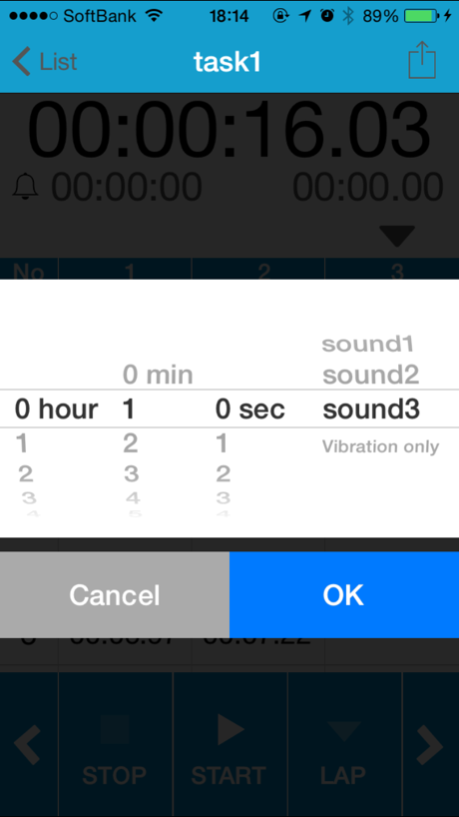StudyLap 1.4.1
Continue to app
Free Version
Publisher Description
This Timer App is optimized such as the following.
- Grid view
- Sound alarm as a set time each lap time
Features
- Set a alarm each lap time(1 second, 5 second, Vibration only...)
- No limit lap count
- Simple, and flat design
- Send timer result by e-mail
- Tap the CANCEL to delete a last lap time
How to set the alarm
1. Tap the bell icon on the timer view.
2. Tap the Done button to select the hours and minutes, alarm sound
3. State that does not have the red strikethrough Icon will hours and minutes, alarm ON.
To the alarm OFF, please tap the Cancel button after you tap the alarm icon
How to edit task name
1. Tap edit button.
2. Tap a task name.
How to display of milliseconds
1. Open the StudyLap view from the device setting.
2. Switch "ON" in the "Displays the millisecond".
Jan 29, 2015
Version 1.4.1
This app has been updated by Apple to display the Apple Watch app icon.
Fixed bug.
About StudyLap
StudyLap is a free app for iOS published in the System Maintenance list of apps, part of System Utilities.
The company that develops StudyLap is Katsuki. The latest version released by its developer is 1.4.1.
To install StudyLap on your iOS device, just click the green Continue To App button above to start the installation process. The app is listed on our website since 2015-01-29 and was downloaded 1 times. We have already checked if the download link is safe, however for your own protection we recommend that you scan the downloaded app with your antivirus. Your antivirus may detect the StudyLap as malware if the download link is broken.
How to install StudyLap on your iOS device:
- Click on the Continue To App button on our website. This will redirect you to the App Store.
- Once the StudyLap is shown in the iTunes listing of your iOS device, you can start its download and installation. Tap on the GET button to the right of the app to start downloading it.
- If you are not logged-in the iOS appstore app, you'll be prompted for your your Apple ID and/or password.
- After StudyLap is downloaded, you'll see an INSTALL button to the right. Tap on it to start the actual installation of the iOS app.
- Once installation is finished you can tap on the OPEN button to start it. Its icon will also be added to your device home screen.